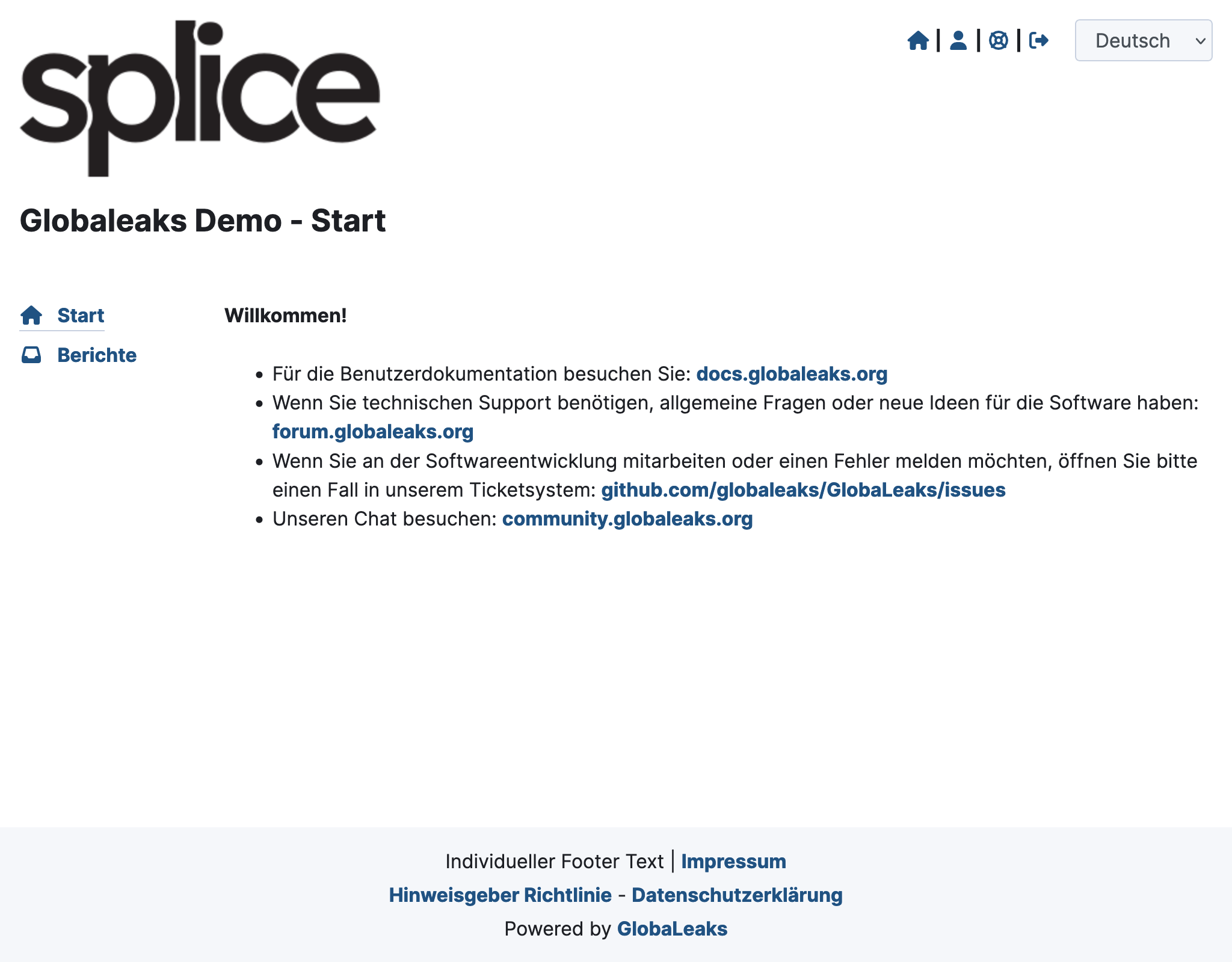Set Up User Account
As an employee in the internal reporting office, you must first be invited by your admin.
Once you receive the invitation email, you can set up your account. This guide will prepare you for using your account.
-
Click on the activation link in the email.
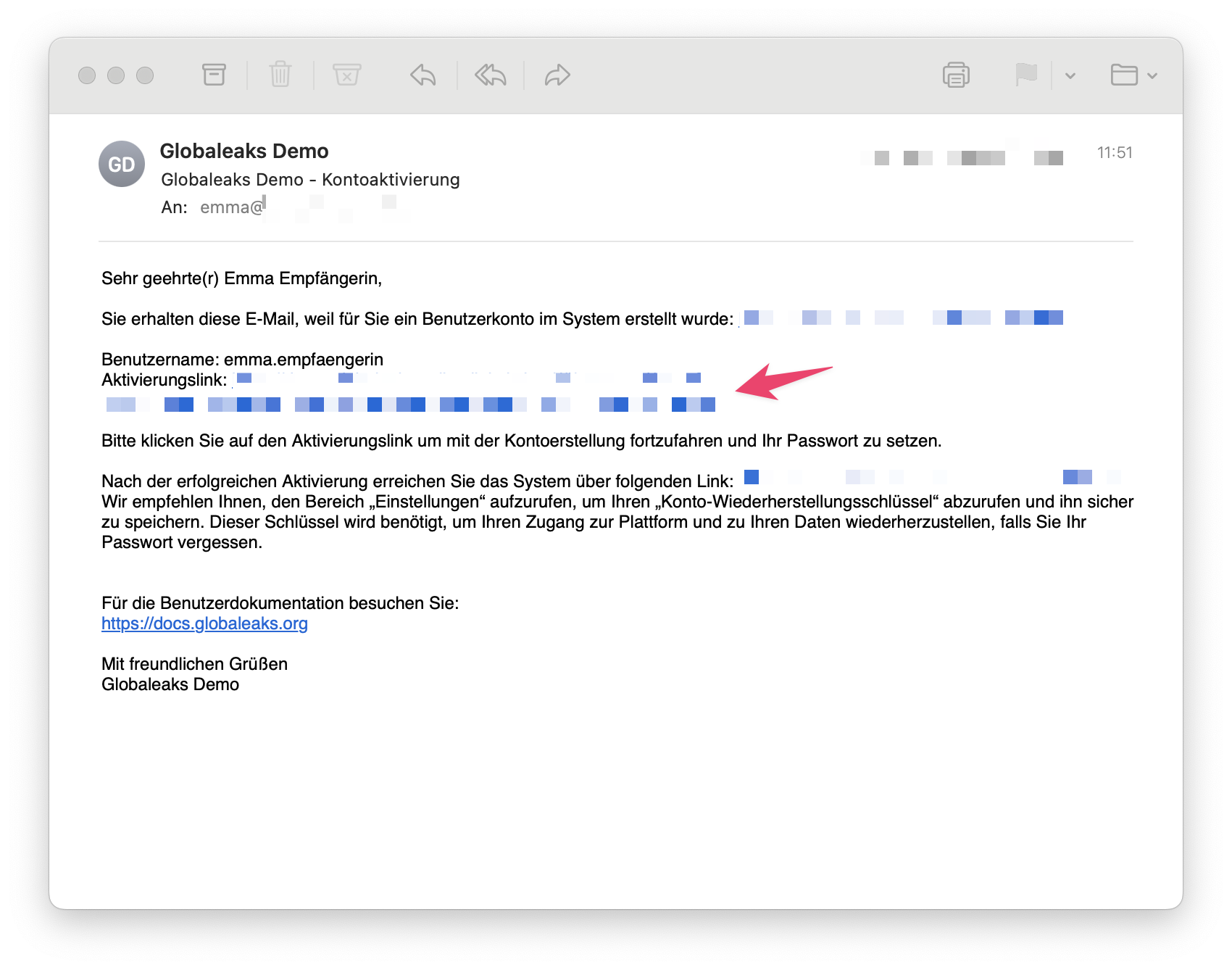
-
You will be directed to your GlobaLeaks instance.
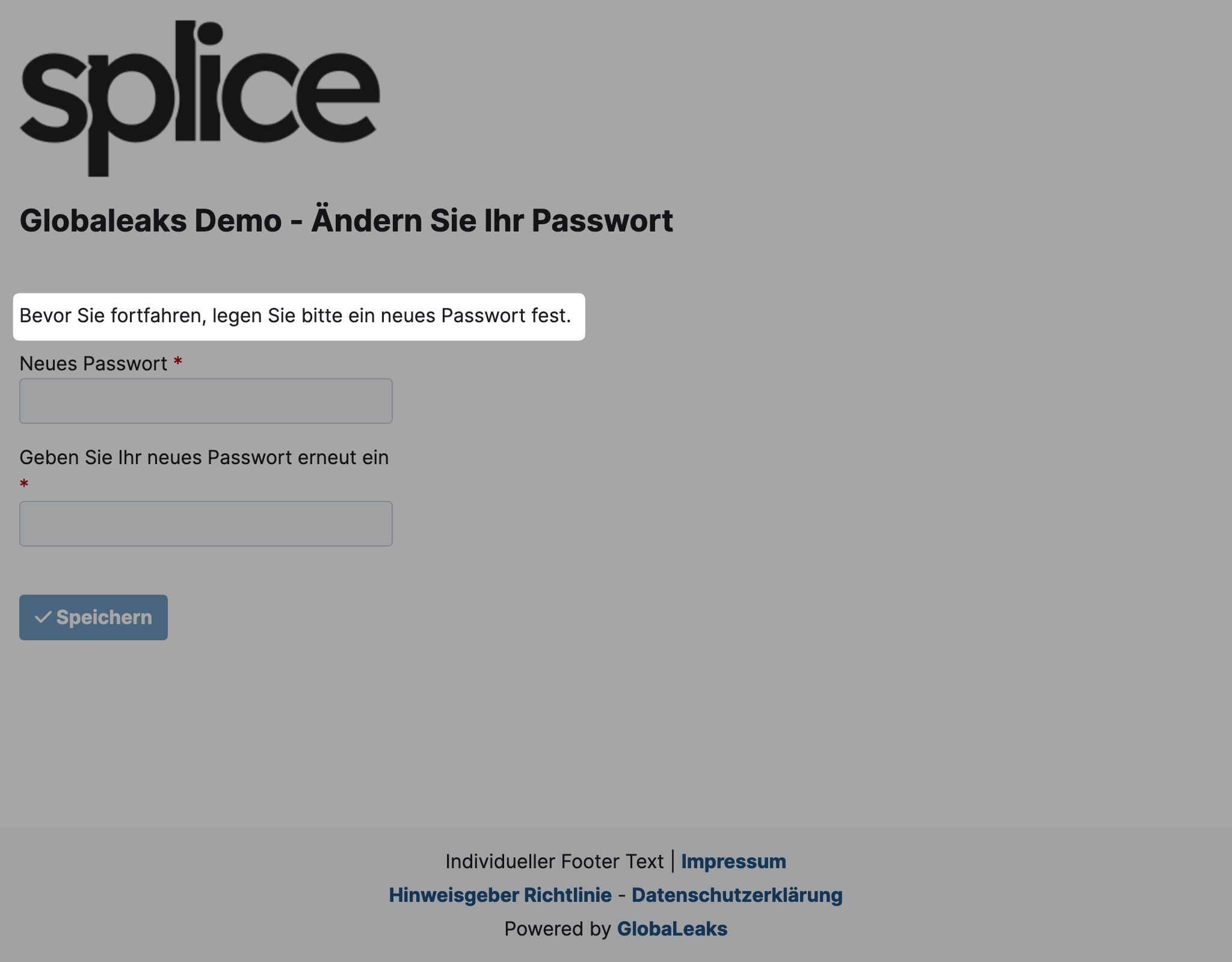
-
Set a strong password and click Save.
tip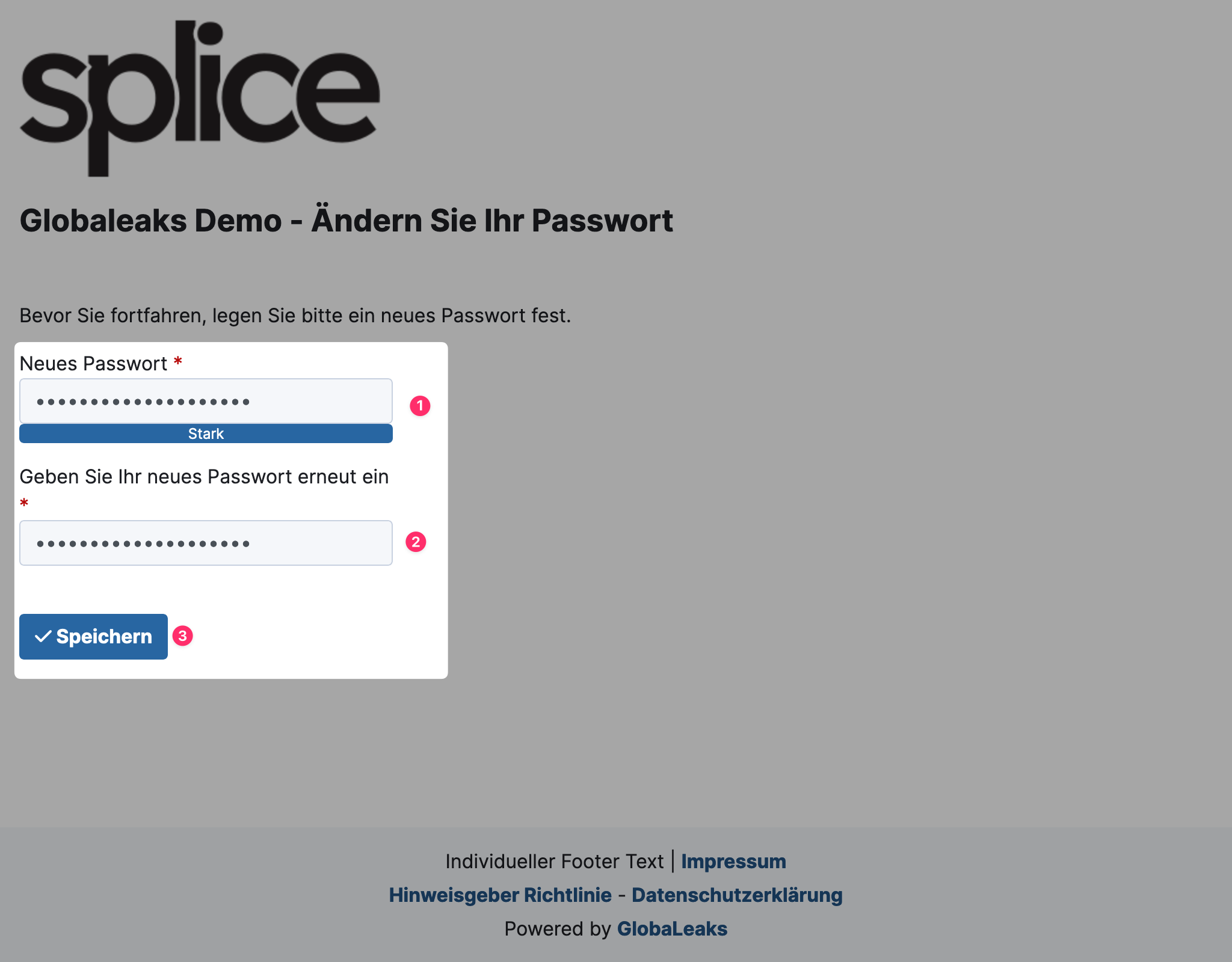
-
If a privacy policy for users has been set up for you, you must confirm it before you can proceed.
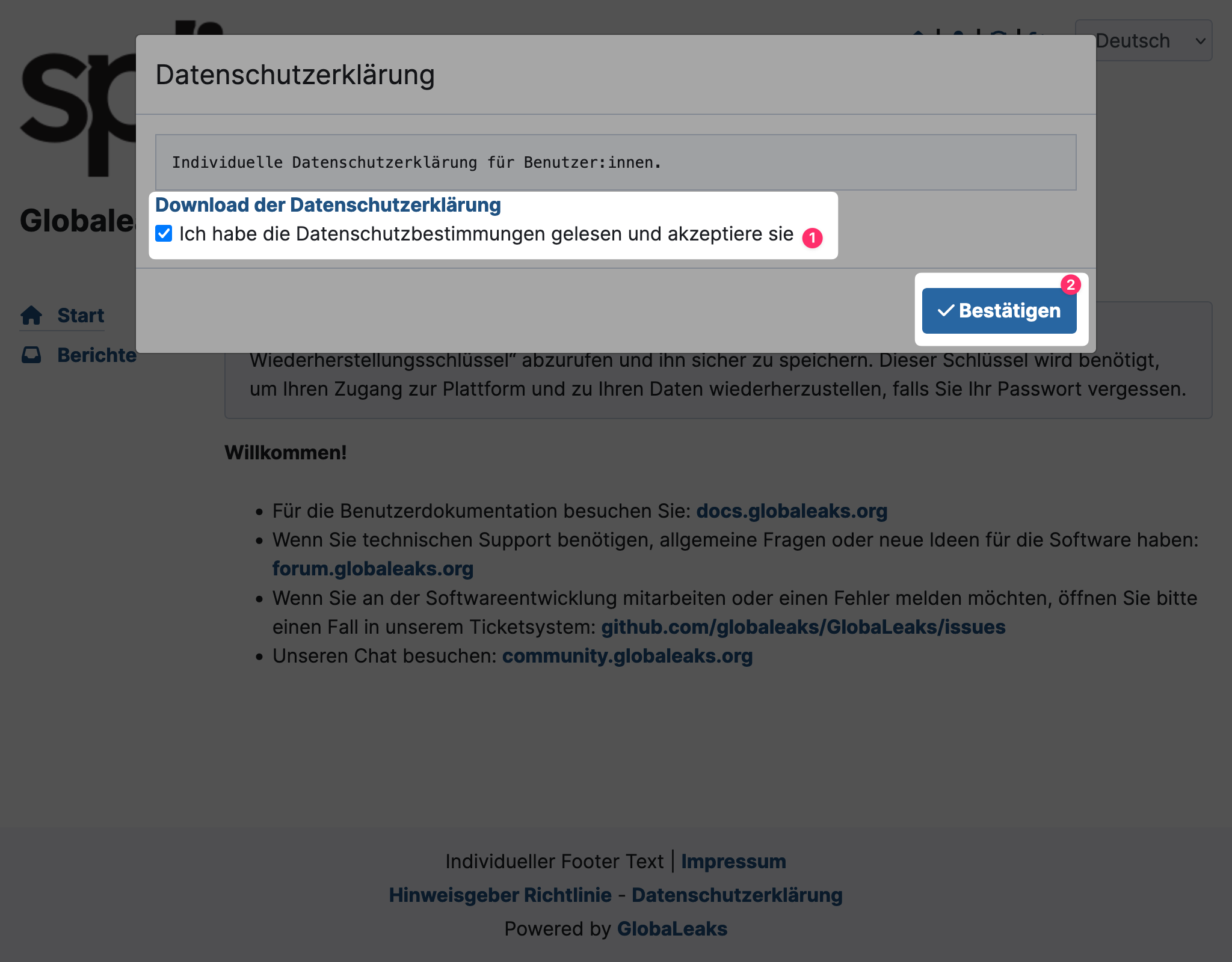
- Read the instructions carefully.
- Click Confirm.
-
You are now logged in. You will see a notice prompting you to save the recovery key for your account. Click on the person icon at the top right to access the settings.
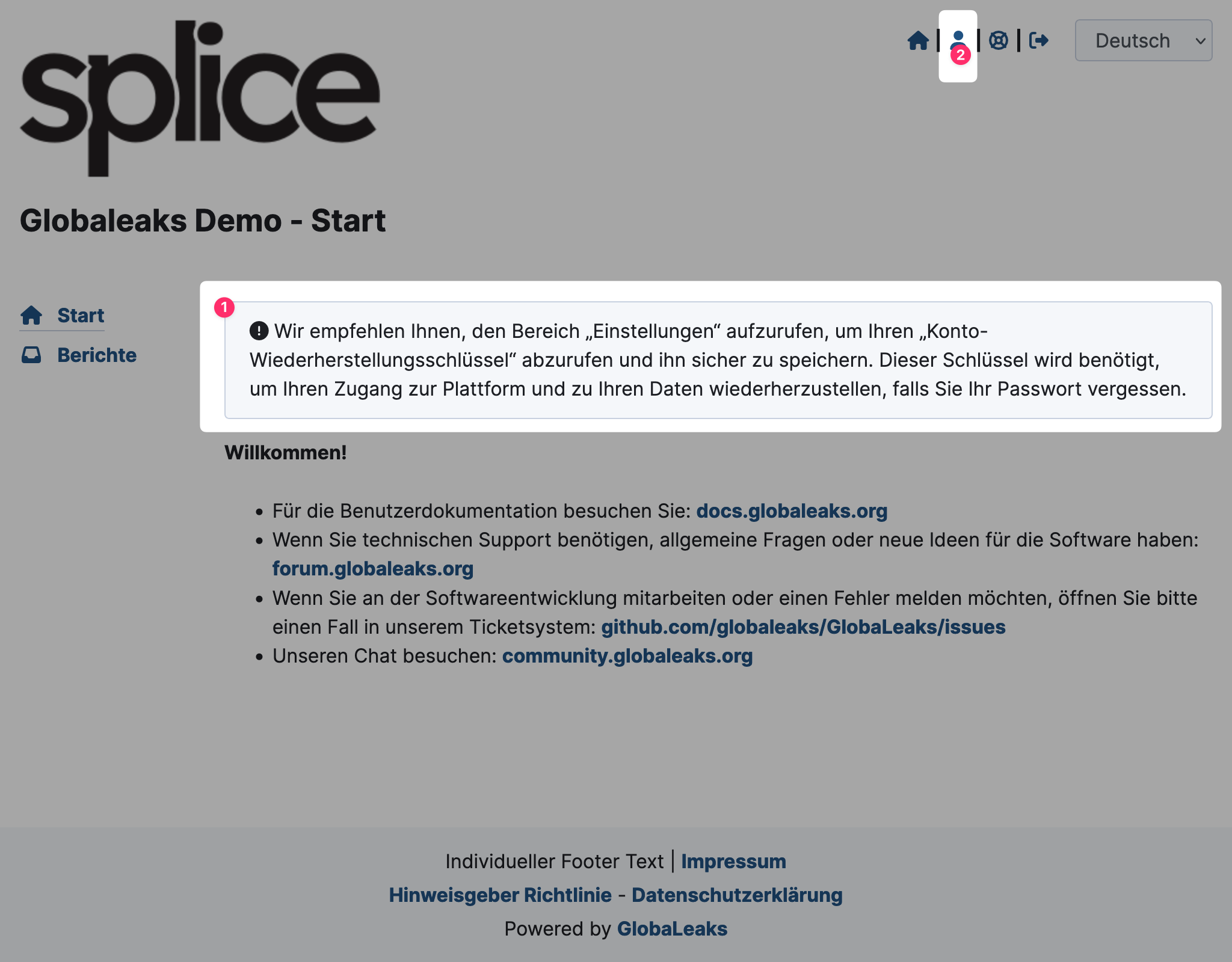
-
In the settings, find the button Account Recovery Key. Click on it.
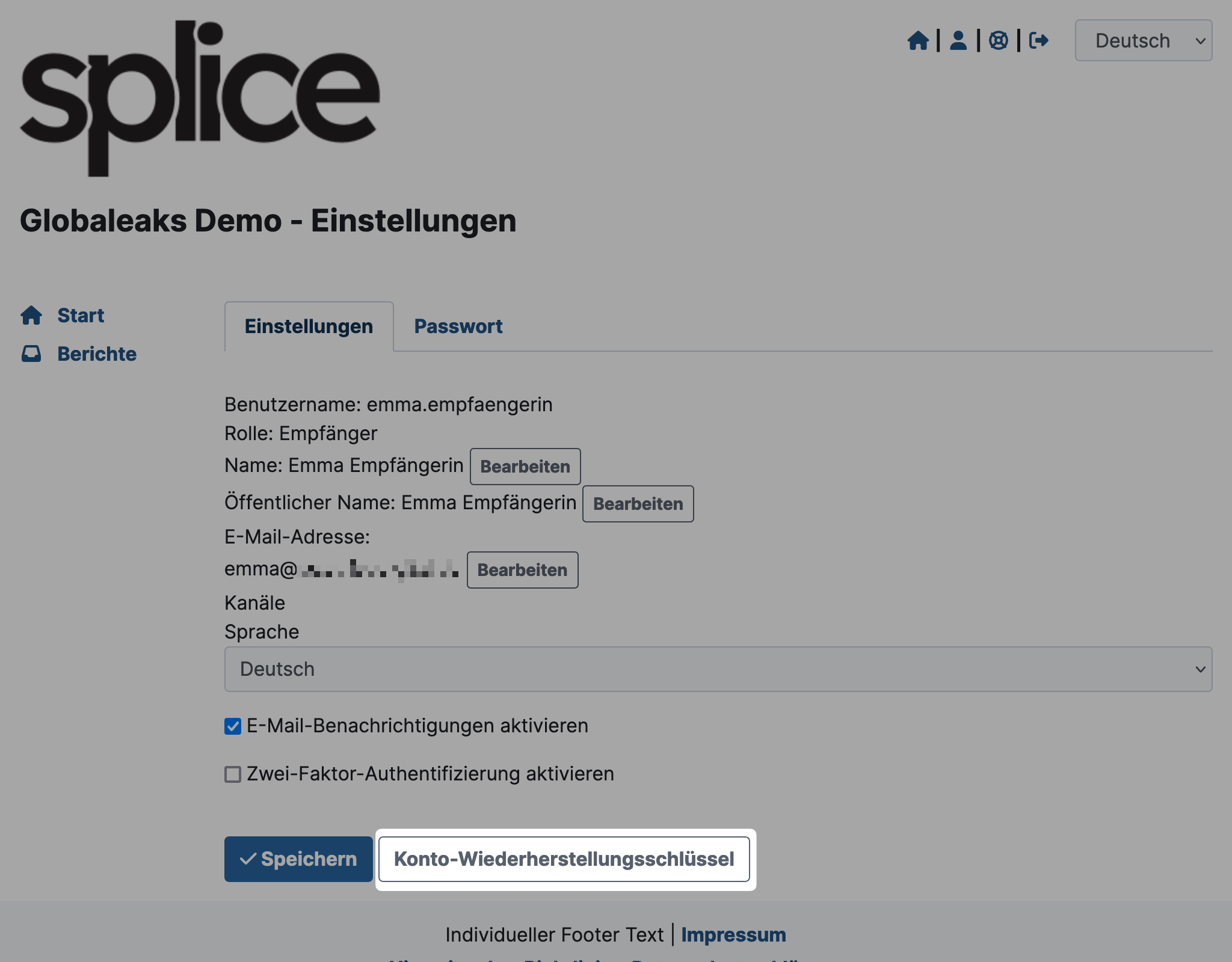
-
A modal will open. Enter your password and click Confirm.
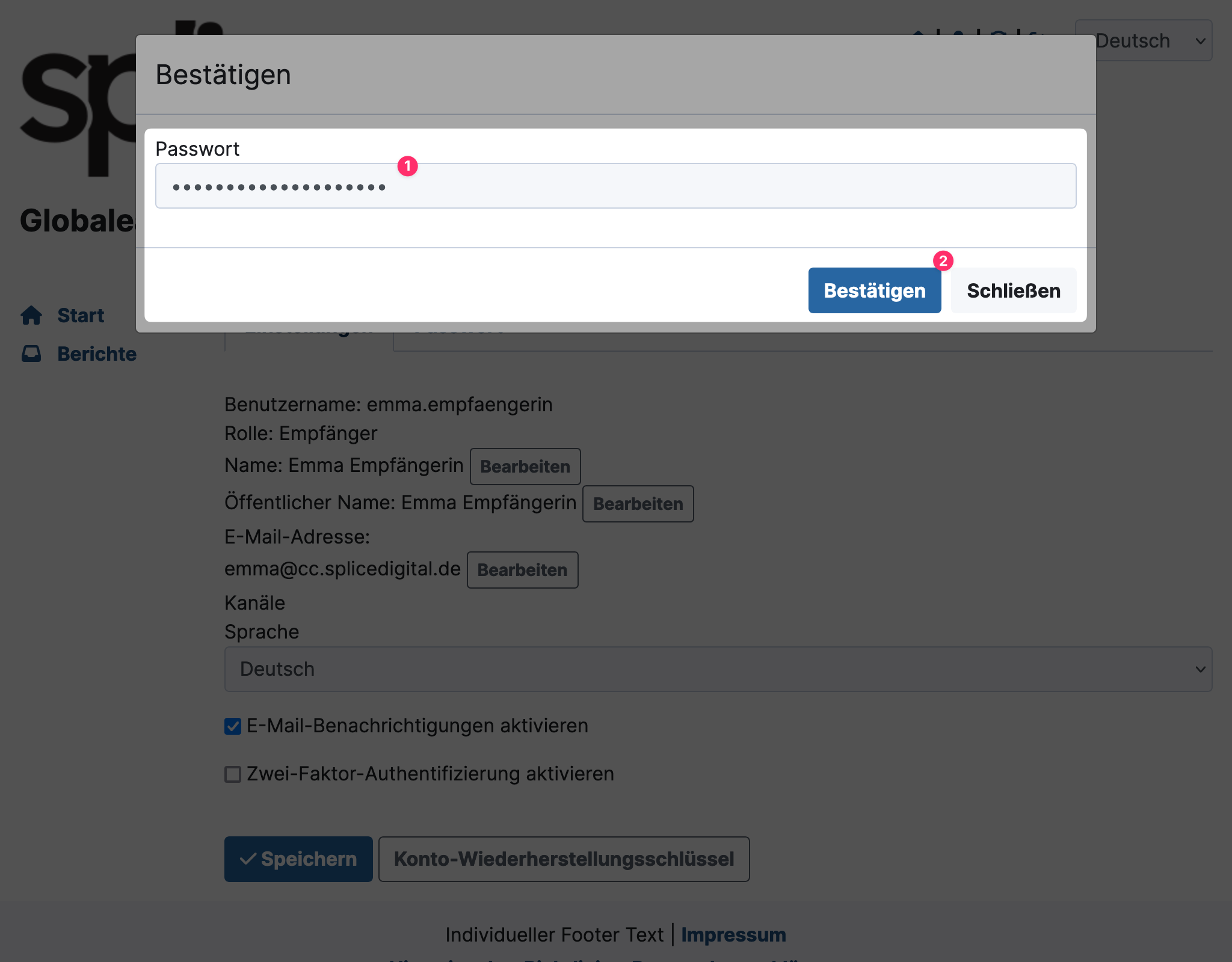
-
Your account recovery key will be displayed.
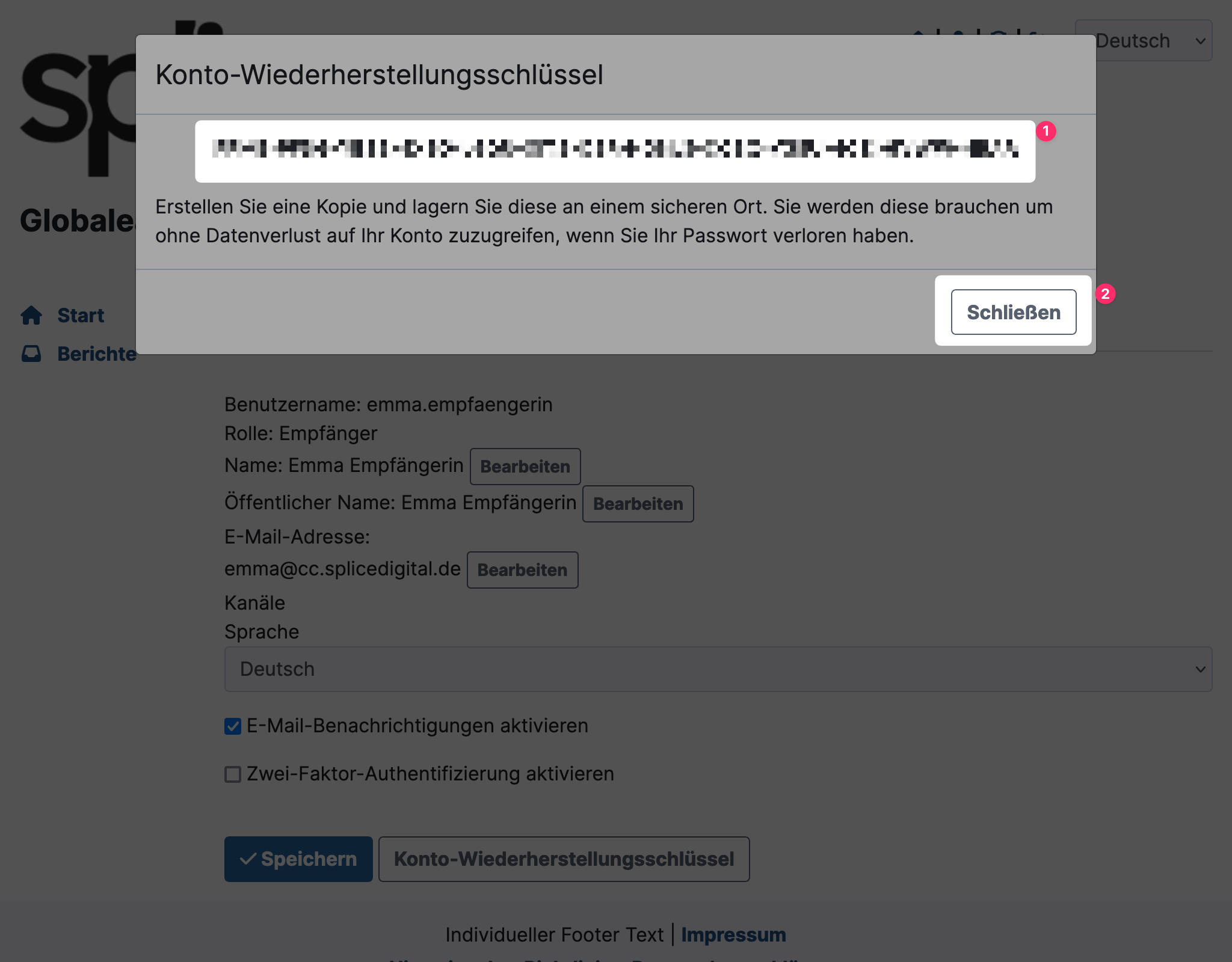
- Copy this key and save it in your password manager.
- Then click Close.
On the Home page, the notice to save the account recovery key will now be gone if it was successful.