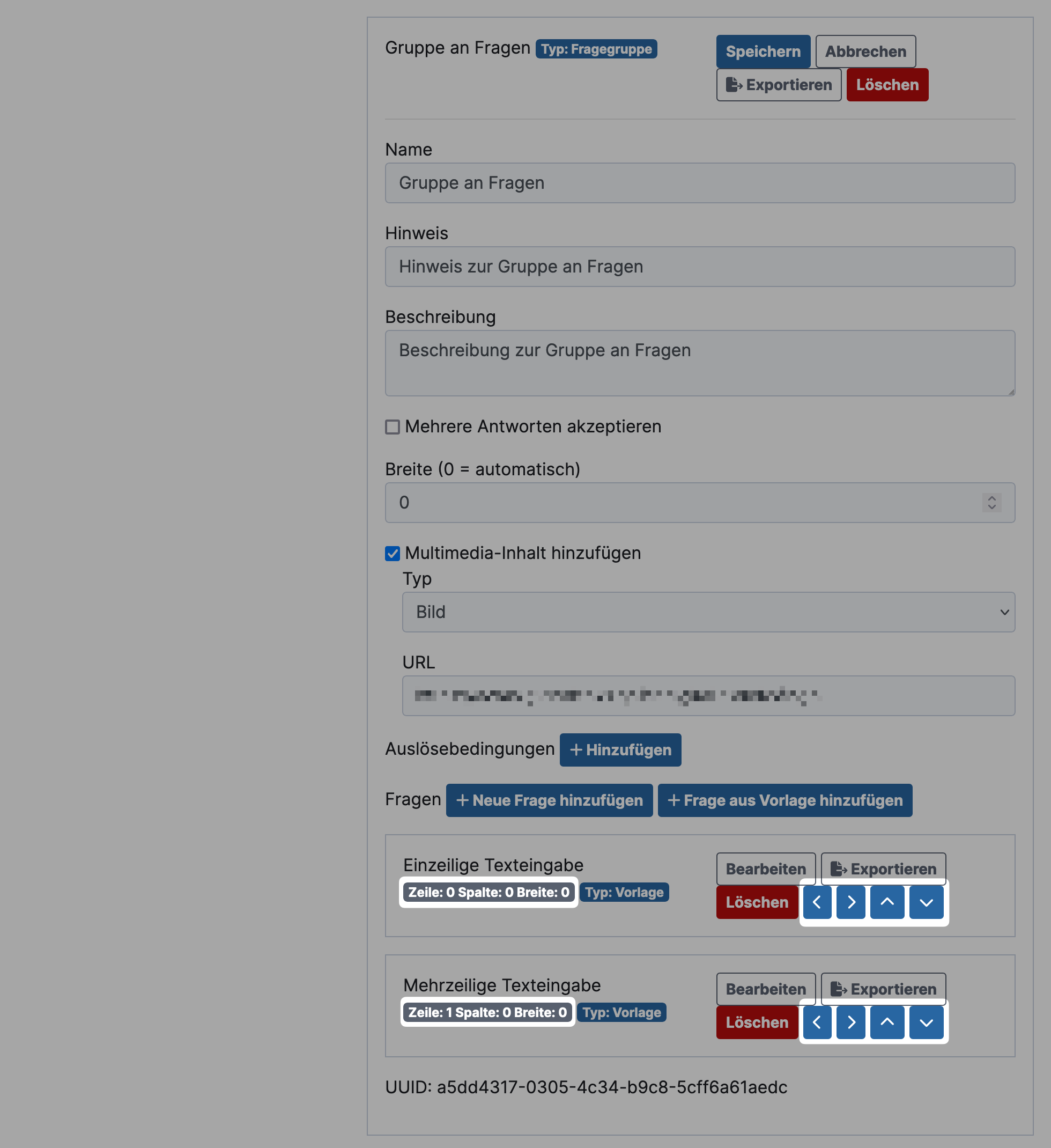Working with Question Templates
Question templates are the backbone of complex questionnaires. By configuring your questions in the appropriate question type, you can quickly create and manage multiple questionnaires.
Remember to maintain this configuration in all other languages as well. More information can be found under Settings in Multiple Languages.
Add Question Template
-
Go to Questionnaires > Tab Question templates and click on Add.
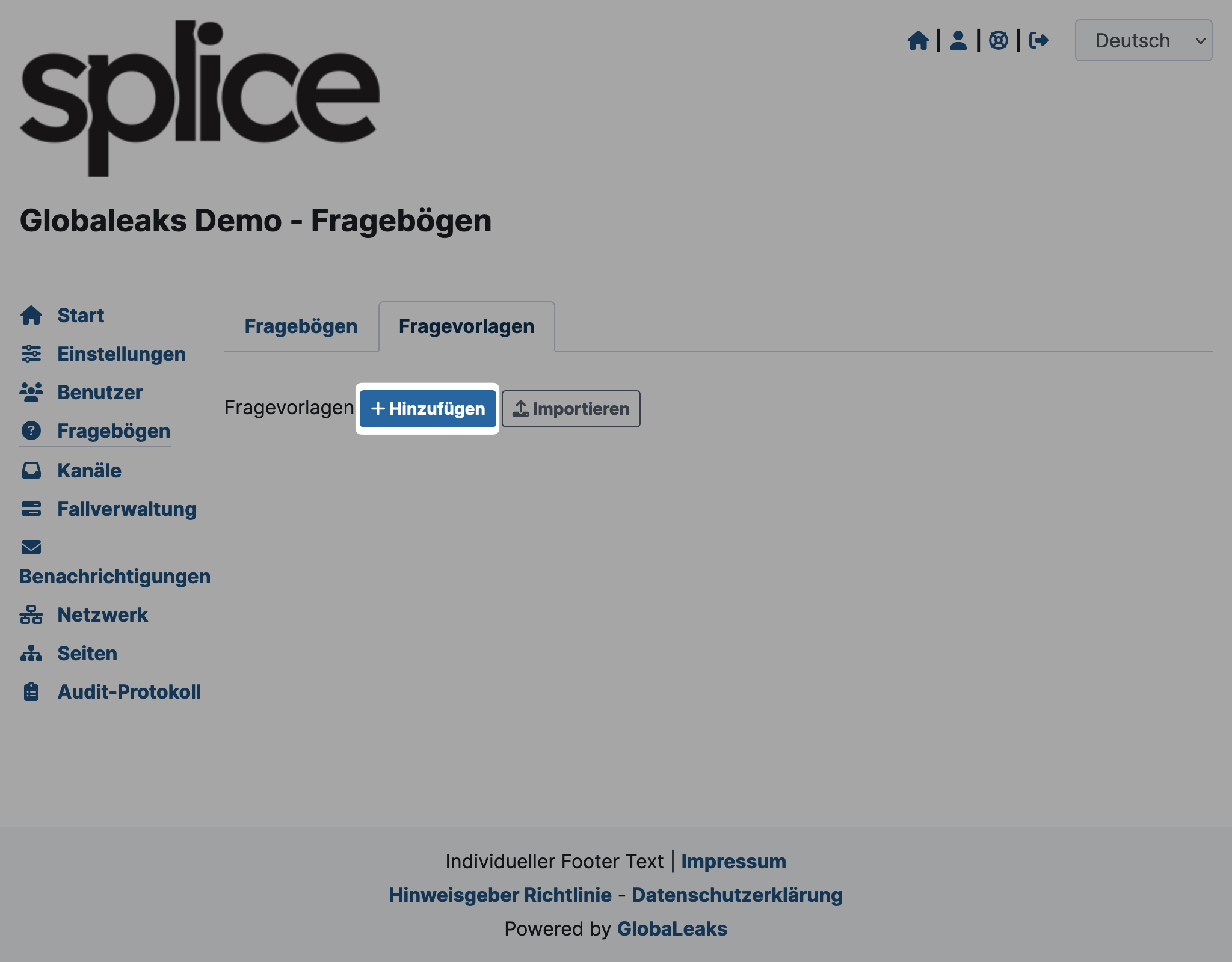
-
A form will open. Enter the desired question under Question, select the Type (question type), and click Add.
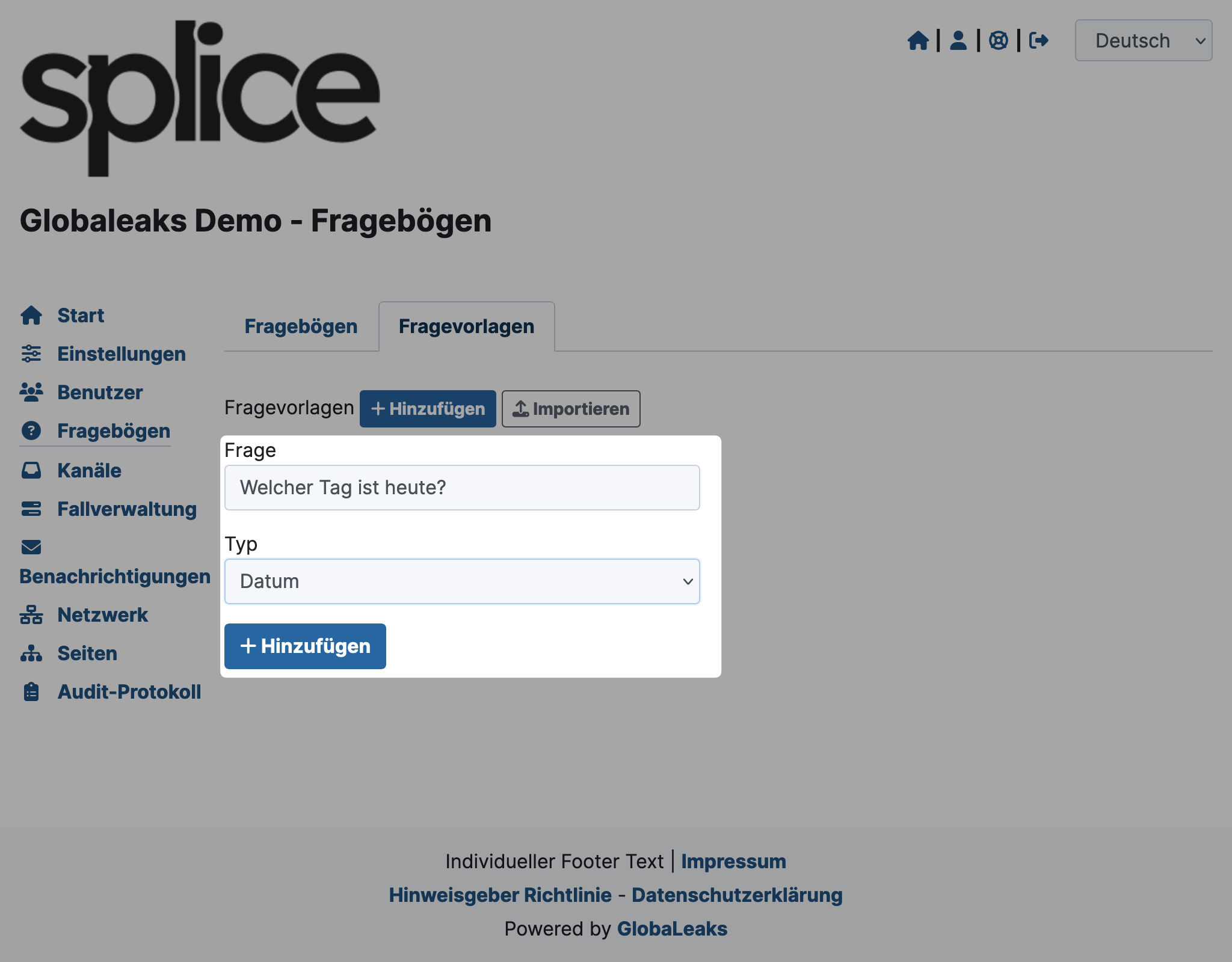
-
The new question will now appear in the list. Click Edit to set details.
- Depending on the question type, you can make different settings there.
- Click Save to apply your changes.
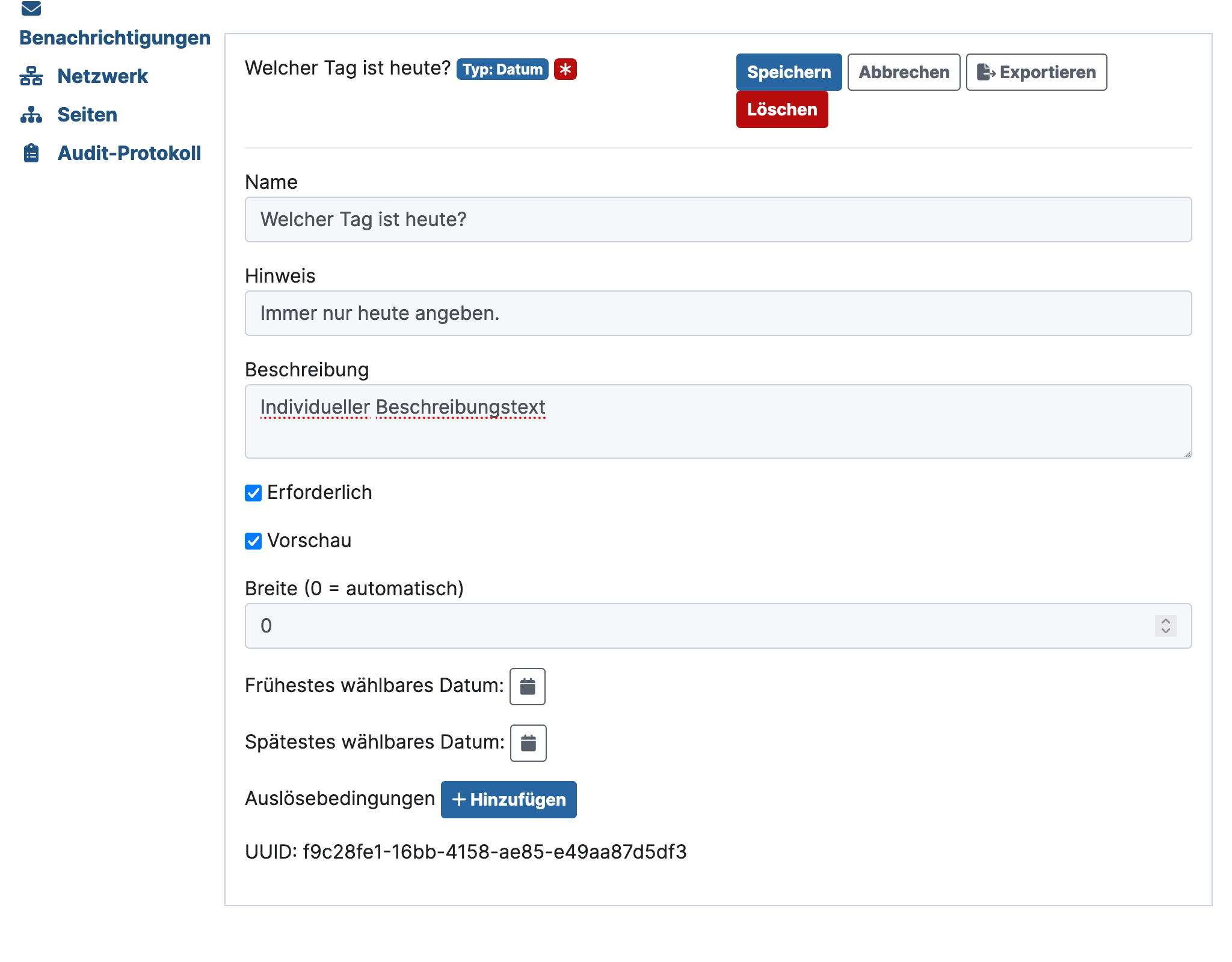
-
Your question template will now appear complete in the list.
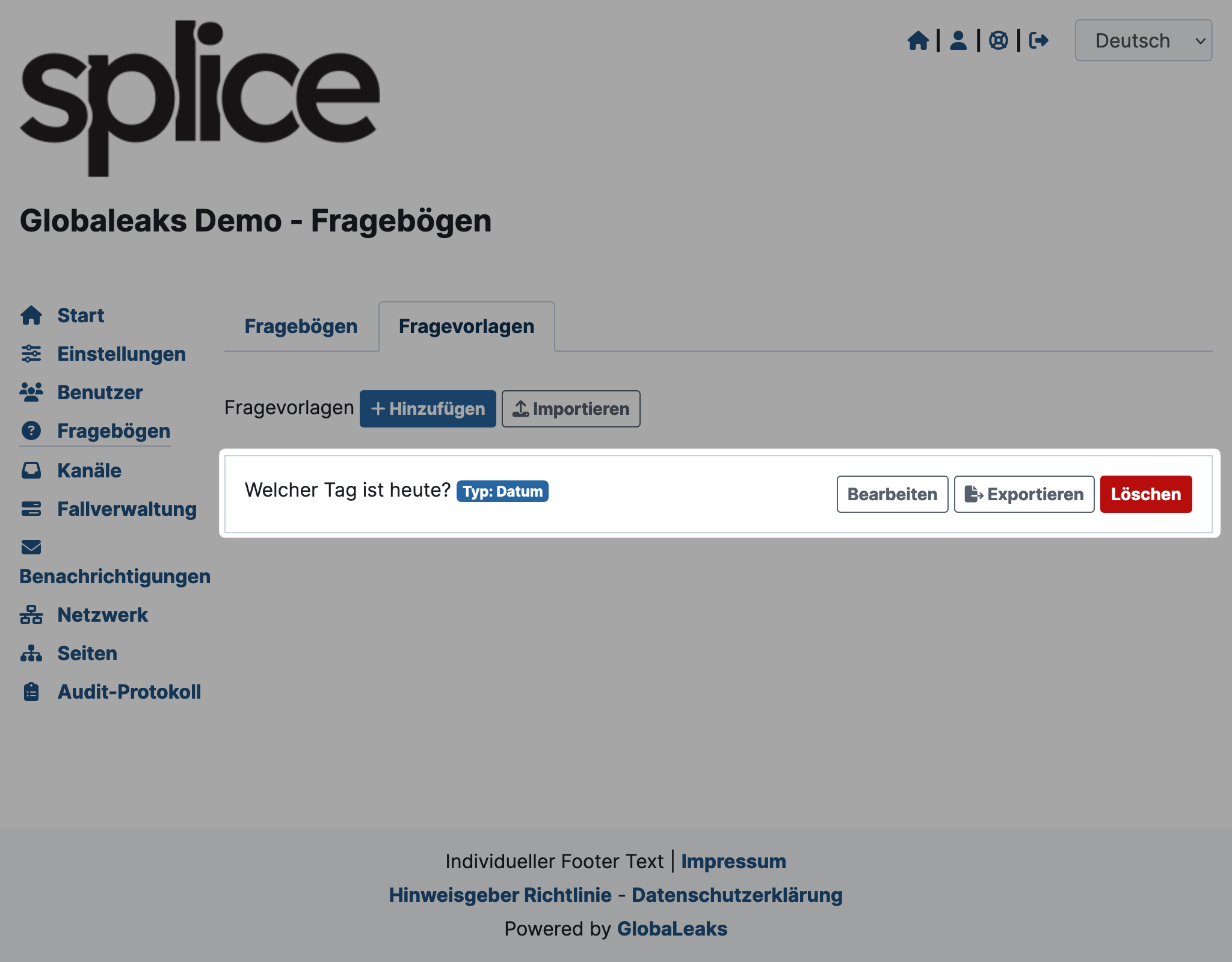
Layout for Groups of Questions
When you create a question group, you can sort additional questions under it.
You can graphically sort these questions in a grid layout. To do this, you can define the row, column, and width of each question. The following technical conditions apply:
- You have 12 columns available.
- The first row starts at 0 (for technical reasons).
- The first column starts at 0 (for technical reasons).
- On mobile devices, the questionnaires will automatically be single-column.
You can adjust the settings using the buttons with the left, right, up, and down icons.
For a single-column form, you can place the questions in the group one after the other. If you want to make changes and reorder the questions, you can place them in each row (0, 1, 2, etc.).
For a two-column form, your questions will have a width of 6. Your questions can start in any row and in column 0 or 6.