Redacting Information
In GlobaLeaks, you can mask (hide) and redact (permanently black out) words, names, and entire text parts of a report.
You can only redact information from the GlobaLeaks form. Documents and other attachments cannot be redacted within the system.
You need the appropriate permission from your admin for this. More information can be found under Permissions.
Masking
-
Go to the detailed view of the report and click on the button with the eraser icon. Then, additional eraser icons will appear next to each response in the questionnaire. Open the question you want to mask.
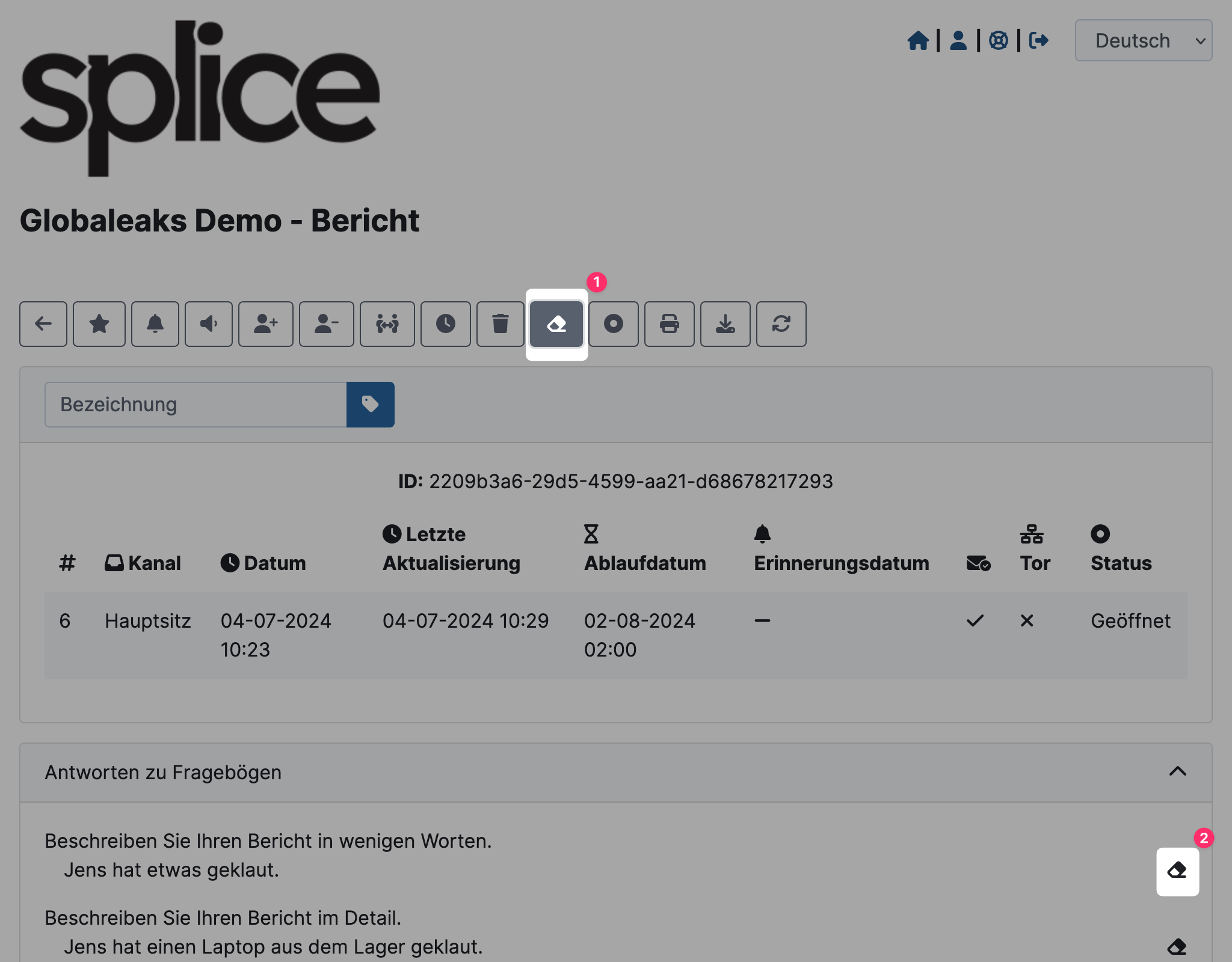
-
Select the Mask mode, choose the word to be masked, and click Select.
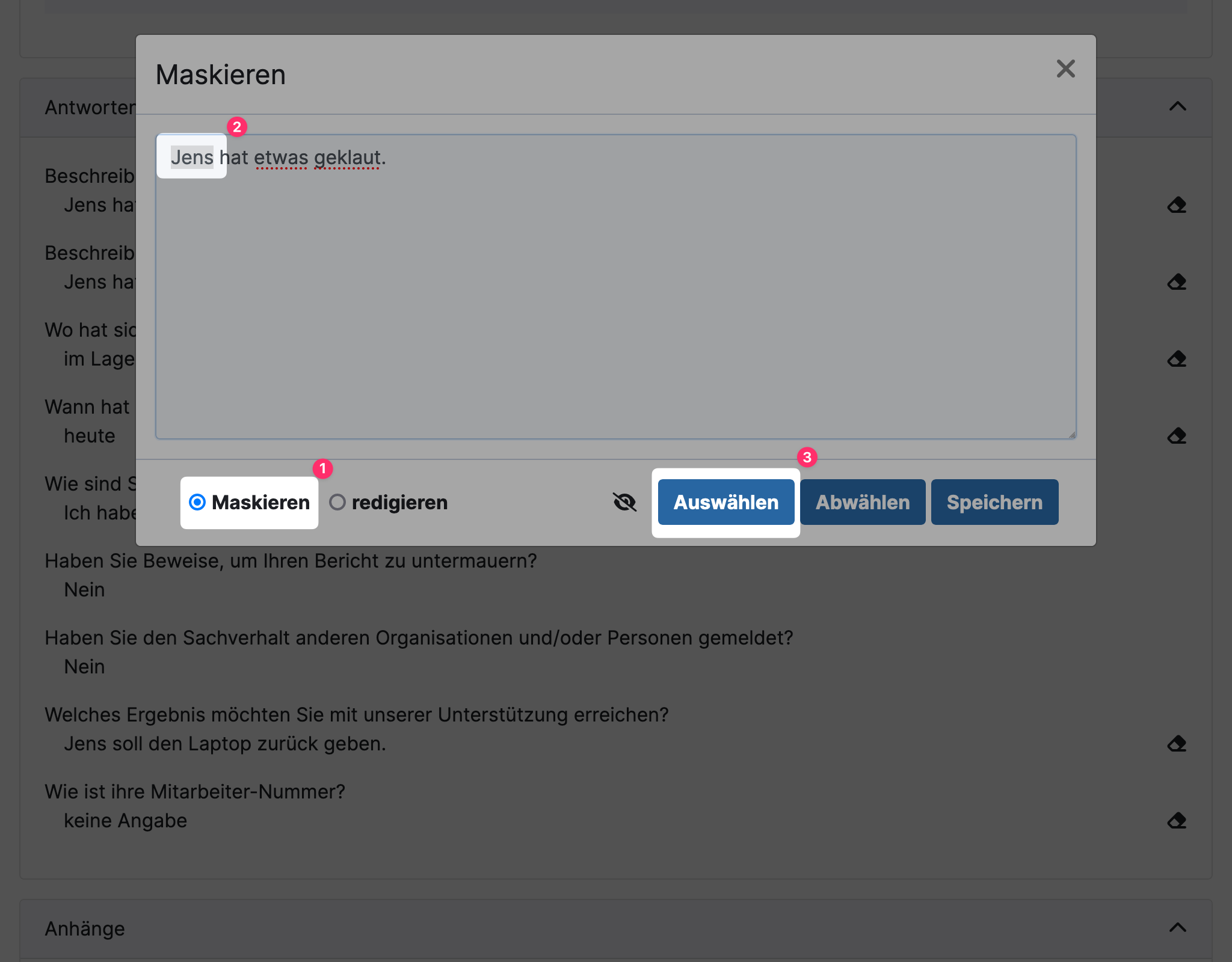
-
The selected word is now masked. Click Save.
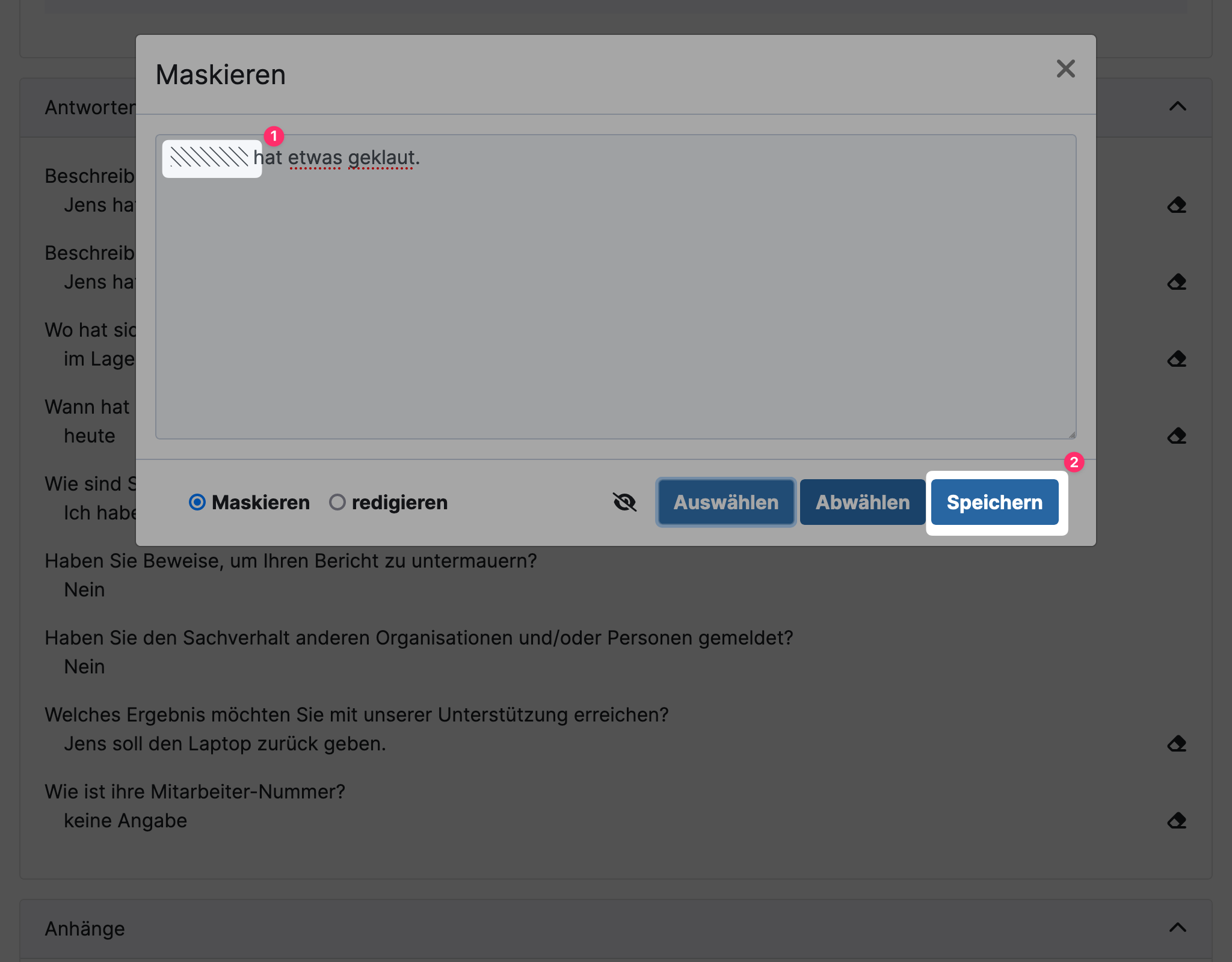
The information is now masked everywhere:
- in the detailed view for all employees of the internal reporting office,
- in the export, and
- in the detailed view of the whistleblower.
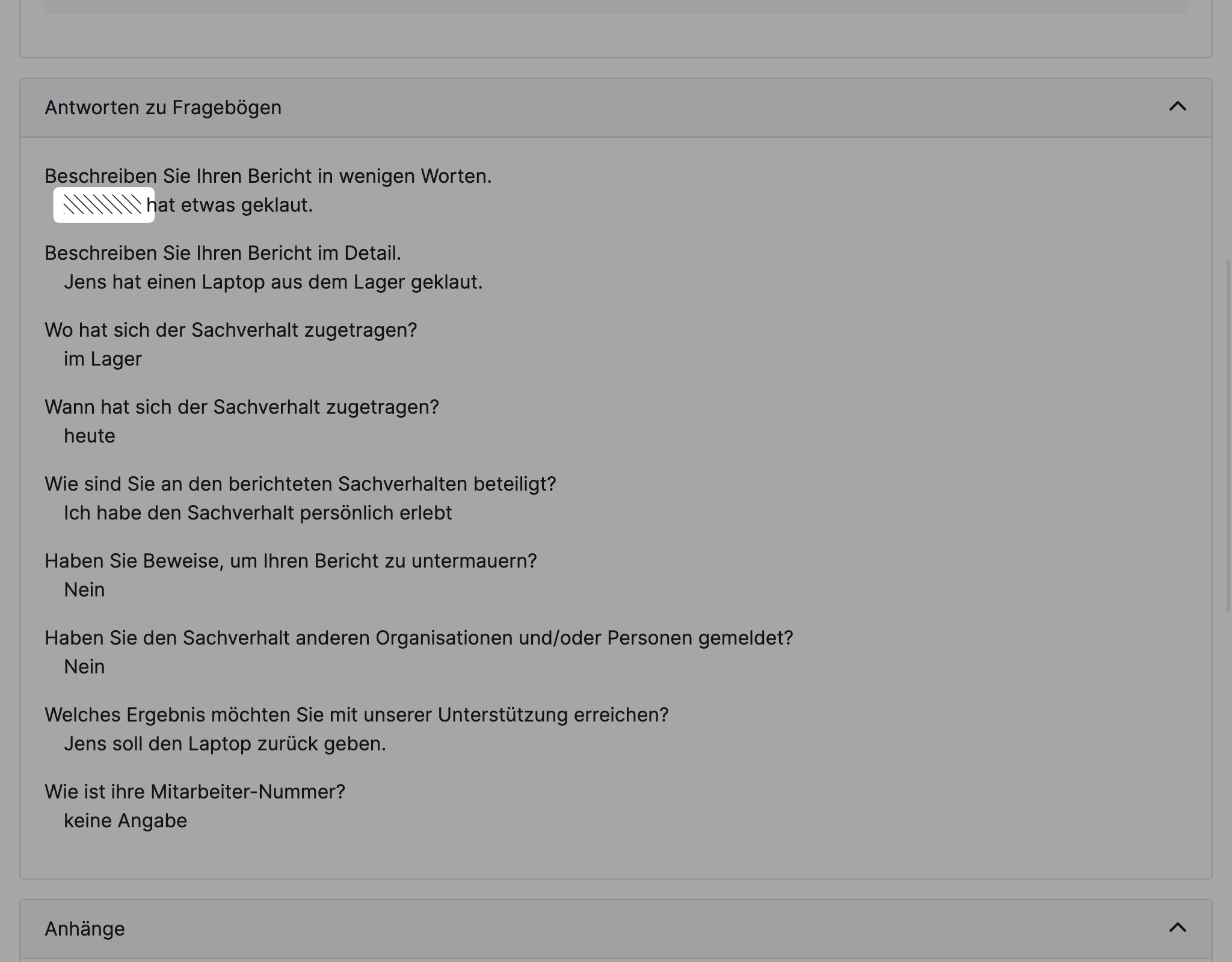
Redacting
When redacting, you lose the information completely and cannot restore it.
To fully redact information you will first have to mask it and save the changes.
Then run through the same workflow as for masking, but select the text that was previously masked and select redact as the operation.