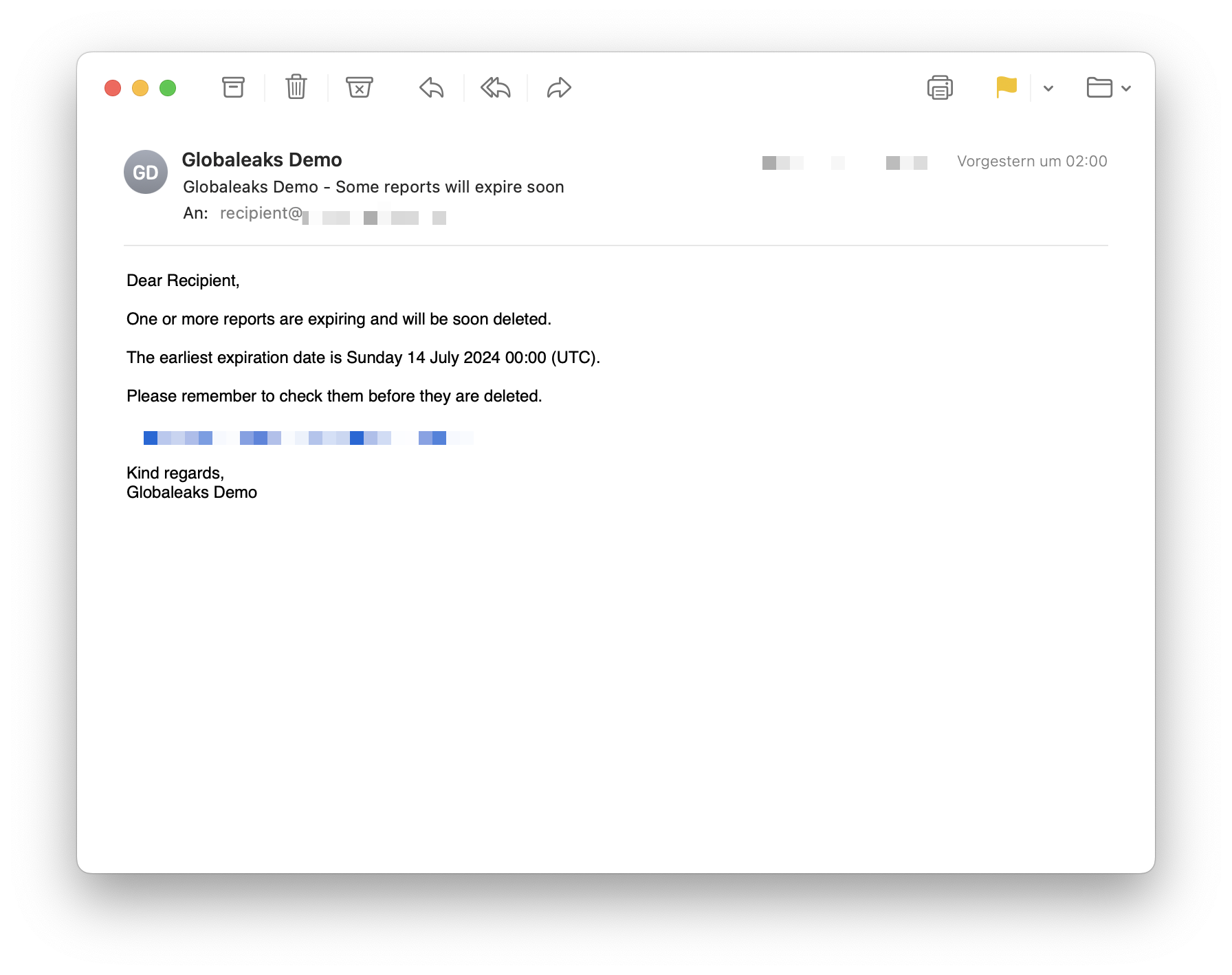Set Expiration Date
On the expiration date, a report will be automatically deleted. You can manually set an expiration date for reports if
- you want to delay the deletion, or
- automatic expiration is disabled and the report would otherwise not be deleted.
Prerequisite
You need the appropriate permission from your admin for this. More information can be found under Permissions.
Not a Recommended Standard Workflow
This function is only recommended for delaying deletion.
As a standard, an expiration date in the channel should be set. This timespan will then automatically apply to all reports.
Set Automatic Deletion
-
Go to the detailed view of the report and click on the button with the clock icon.
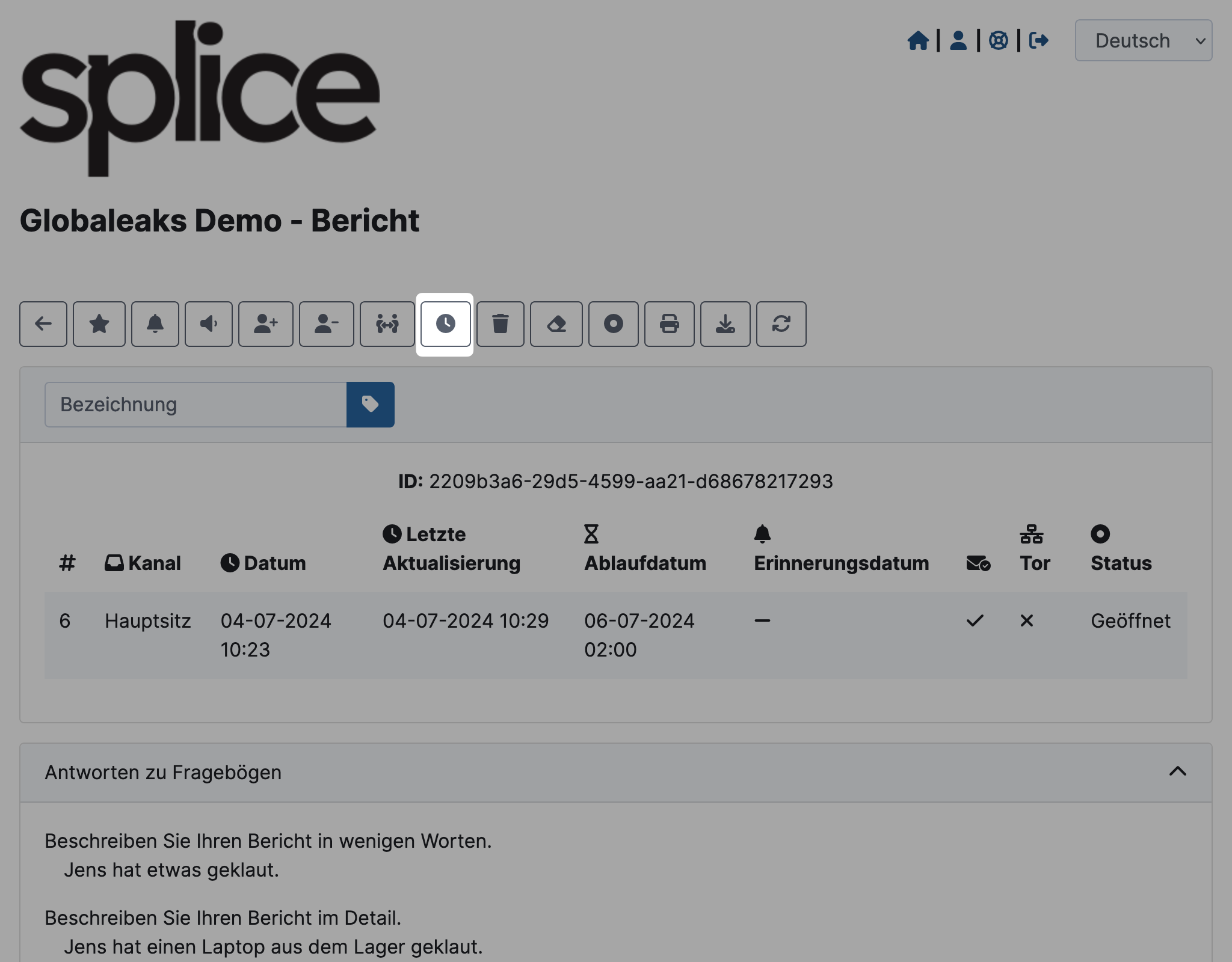
-
A modal will open. Select the new expiration date and click Yes.
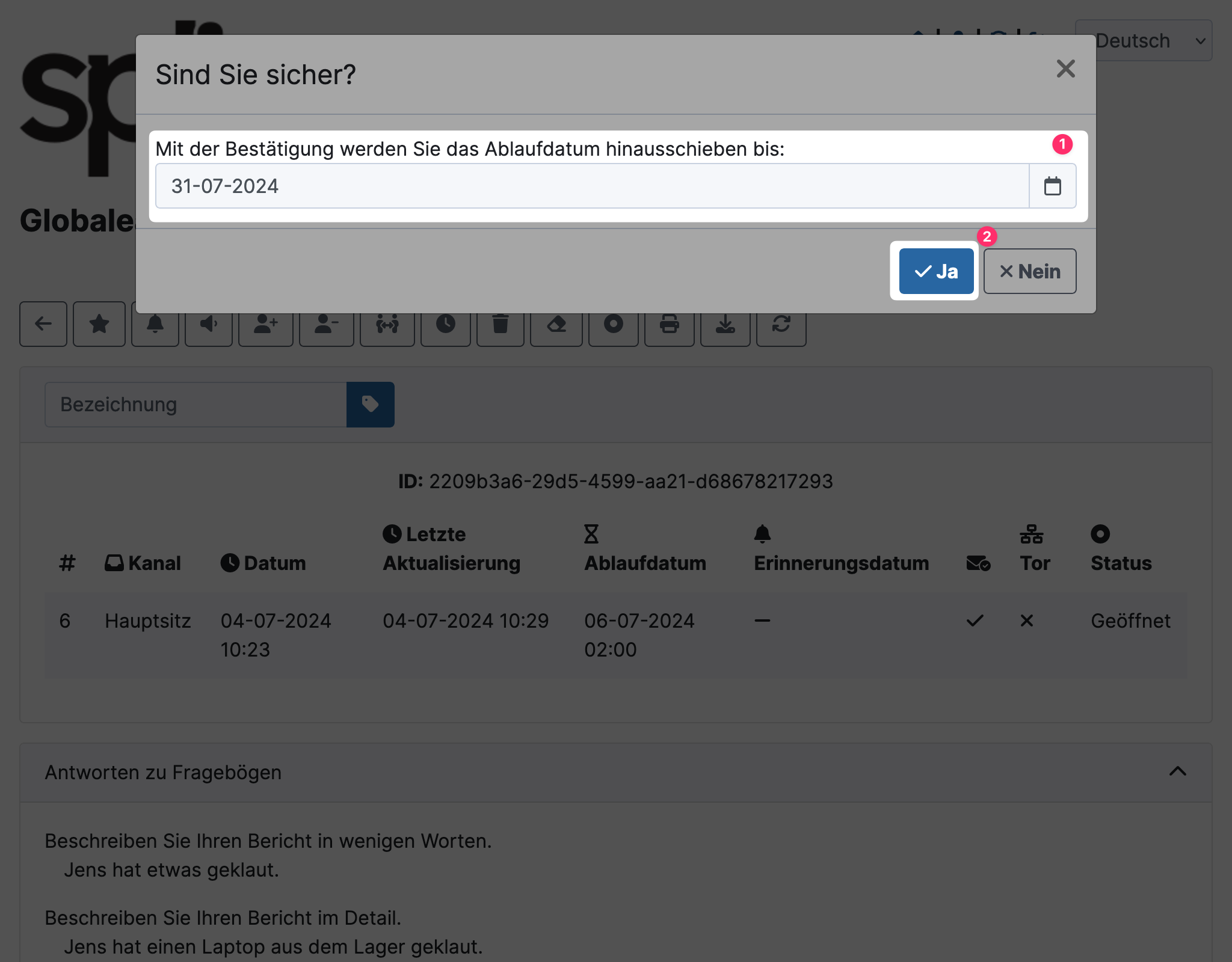
You will now see the new expiration date in the detailed view. Additionally, if configured, you will be reminded by email before the expiration (deletion).