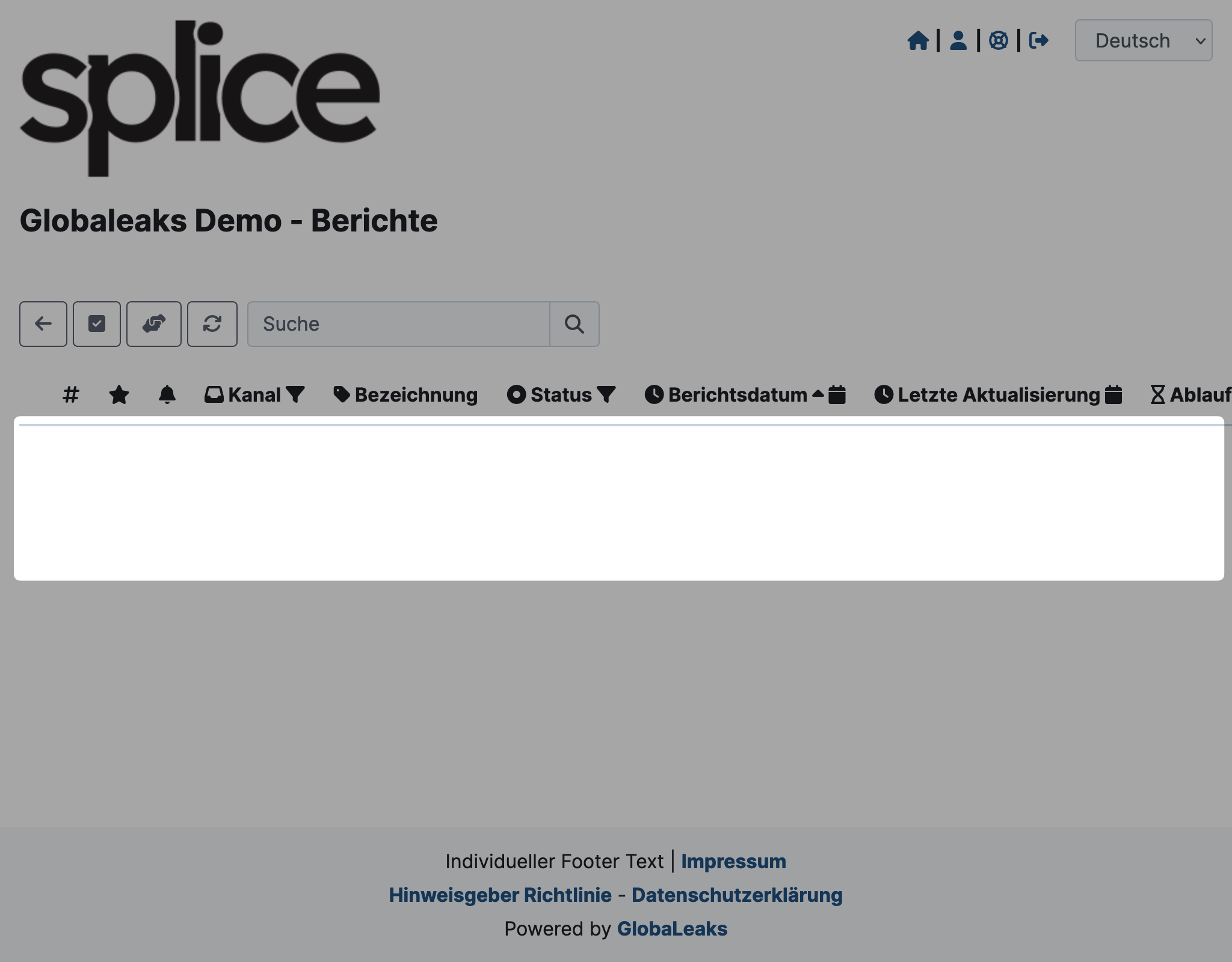Transfer Access
If you want to delegate a report to another person within the internal reporting office, transferring access is a suitable option. Transferring access means:
- You no longer have access to the report.
- The selected recipient will have access to the report.
You need the appropriate permission from your admin for this. More information can be found under Permissions.
If the new recipient does not have the appropriate permissions, they will not be able to transfer the report back or involve other people.
Permissions can be granted by the admin later if necessary.
Transfer Access
-
Go to the detailed view of the report and click on the button with the two people and the arrows between them.
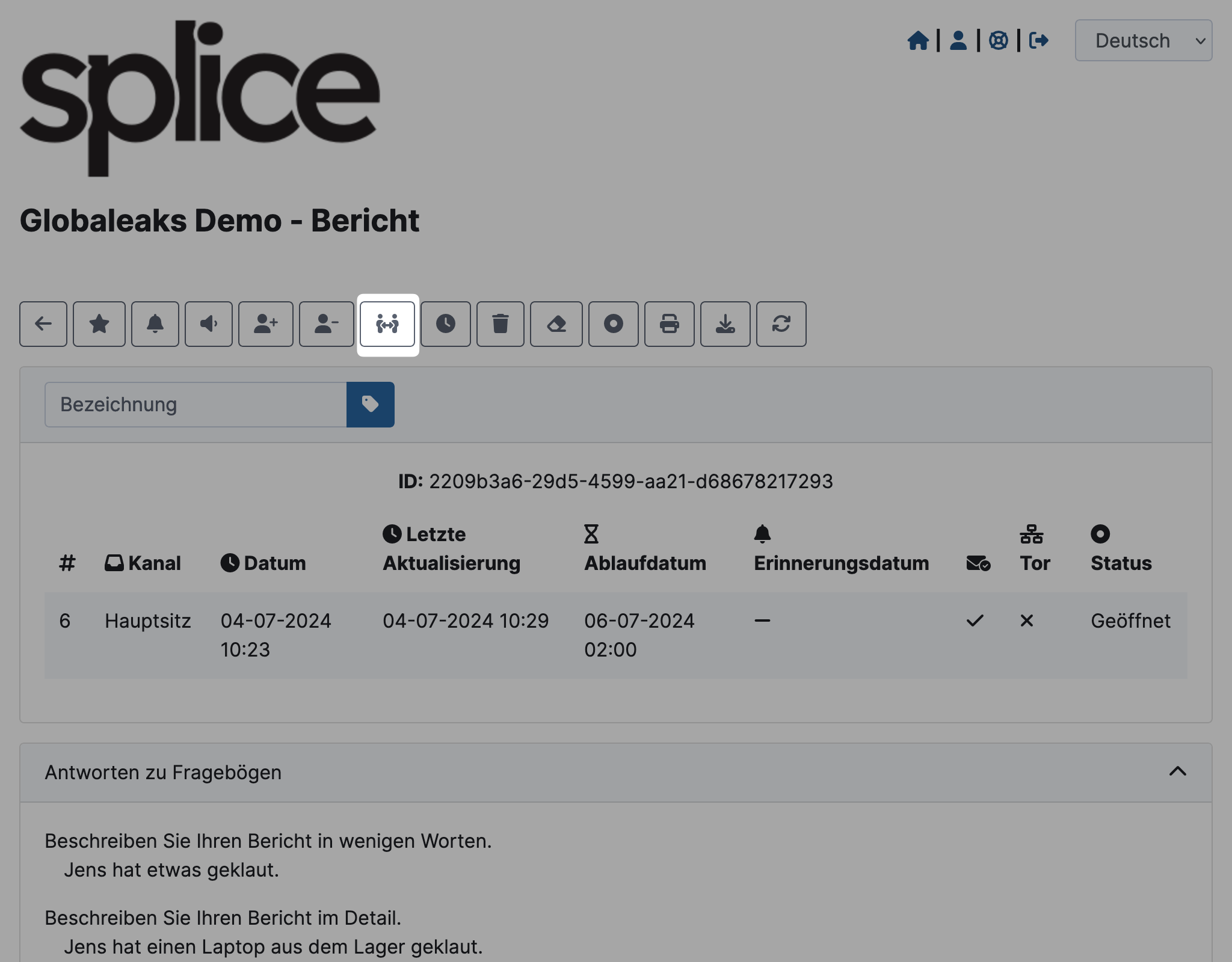
-
A modal will open. Click in the search field and select the recipient to whom you want to transfer access. Click Confirm.
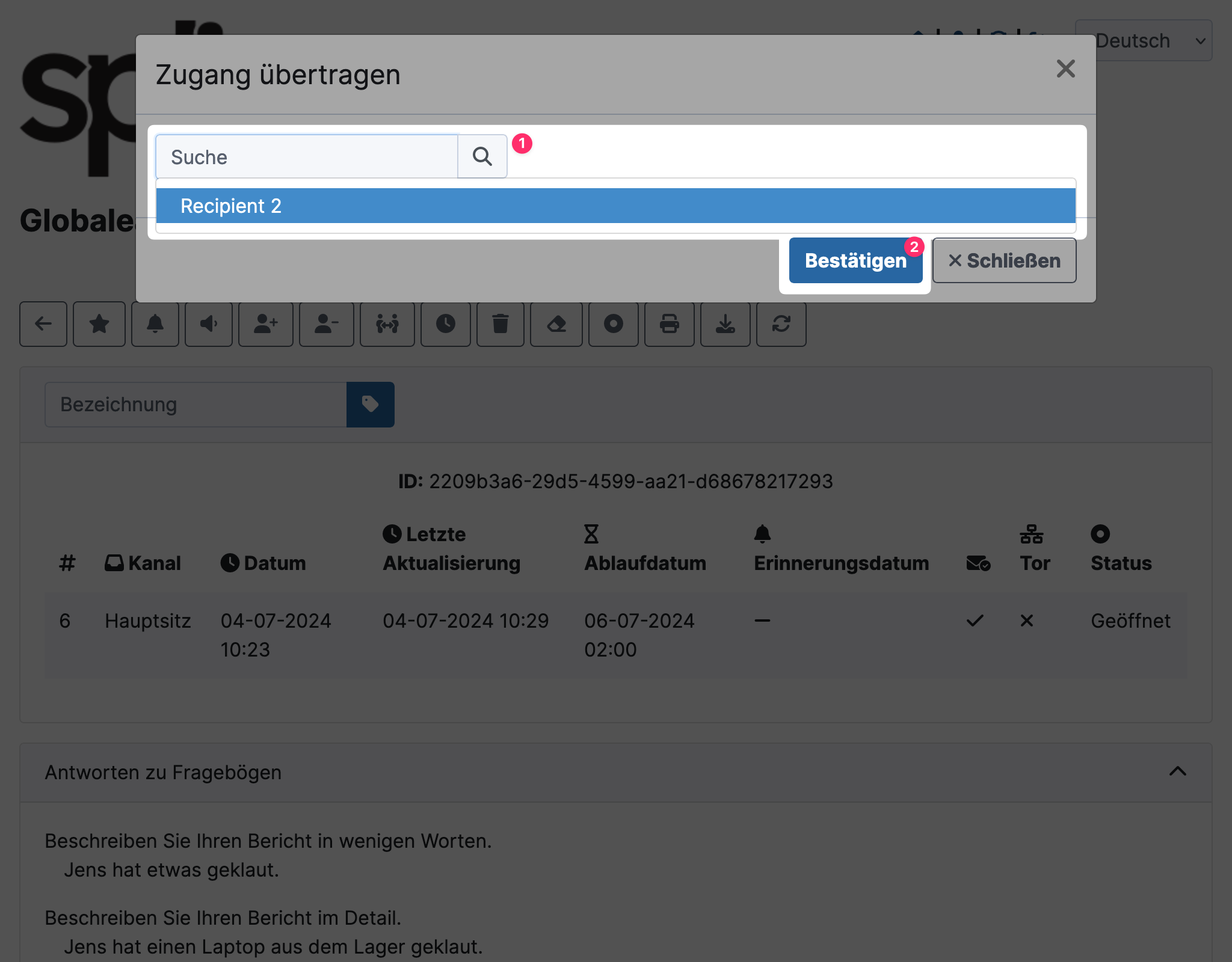
You will now see the report grayed out in the list of reports and will no longer have access to it.
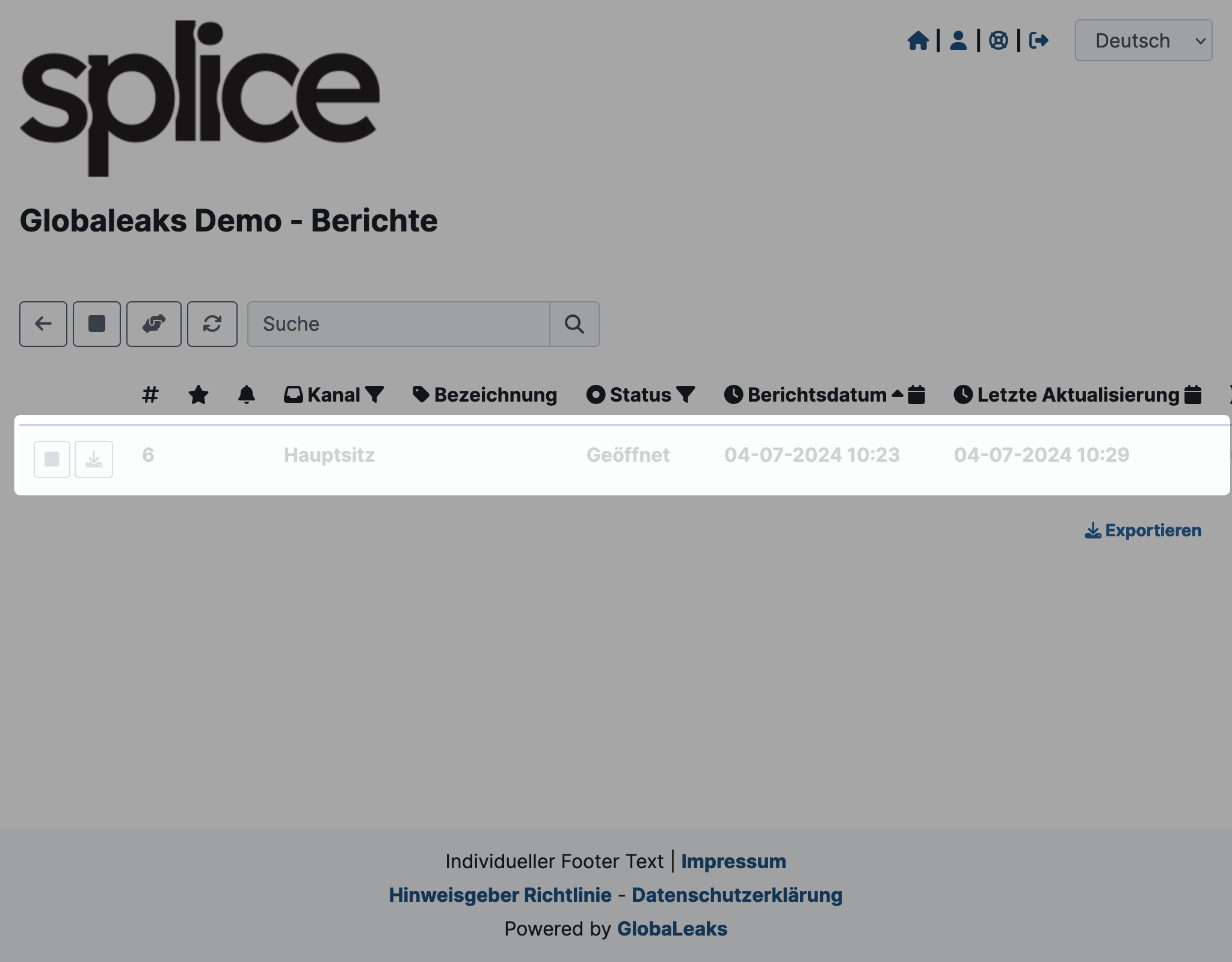
The recipient to whom the access was transferred will see the report as a new report.
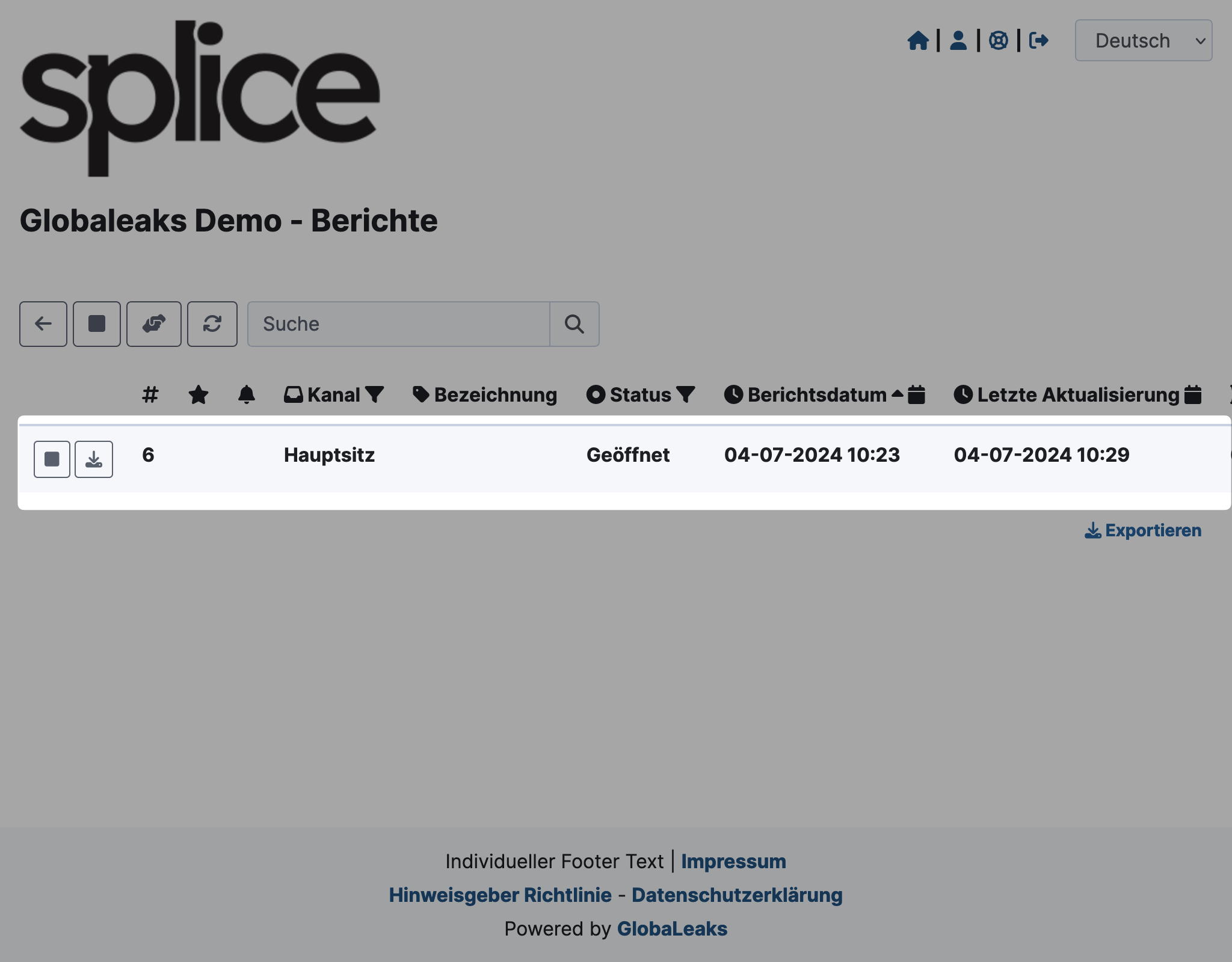
If the new recipient transfers the access back, they will no longer see the report in the list of reports.